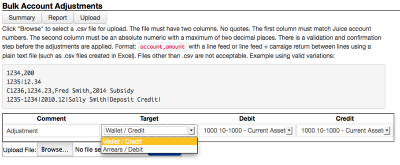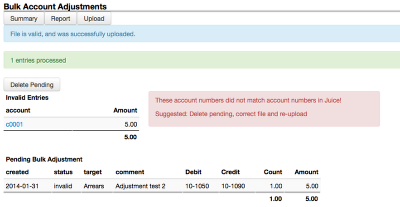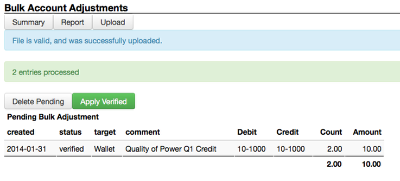Bulk Adjustments
Over the years, commercial teams using Juice found themselves in a position where they needed to adjust customer accounts. With the Bulk Account Adjustments tool, you can create batches of customer adjustments at any time.
Bulk Adjustment Overview
To access Bulk Account Adjustments go to Cogs, and click Bulk Account Adjustments under Financials. Access is controlled by the bulkadj permission and should be restricted to one or two individuals per deployment.
The concept is simple, a commercial team finds several customers in one of two situations:
- They need funds added to their account
- They owe an additional fixed amount
Using bulk adjustments, you can create a .txt file using a simple syntax and apply any number of adjustments to the customer accounts. Juice will do a simple look-up of the customer account and allow you to review and then apply the adjustments.
Uploading Files
Uploaded files are put into one of three states: Applied, Invalid, or Verified.
- Applied: A file with valid account numbers that has been uploaded, verified, and confirmed by a user.
- Invalid: A file with invalid account numbers that has been uploaded and failed verification
- Verified: A file with valid account numbers that has been uploaded and had the account number match Juice customer account numbers
To upload a file:
- Add a descriptive comment, details on why this batch is being processed.
- Select the target, customer wallet or arrears creation.
- Select the correct Debit/Credit COA entries.
- Browse and select a file to upload.
- Review and upload your file.
Columns may be separated by or-bars (|) or commas (,) and rows must be separated with a line feed or a line feed and carriage return.
Excel can generate .csv files with the correct format. If you generate a file with multiple lines but only one is detected on upload, please try again after saving the file as Windows Comma Separated (.csv).
Validation Screen
After uploading a file, Juice will do a simple validation check: if the account number match the Juice customer account numbers, then the file will be considered verified. If at least one account number does not match, then the file will be flagged as invalid and should be deleted.
Application
THIS IS THE POINT OF NO RETURN, CHECK YOUR SOURCE, YOUR FILE, AND JUICE TO MAKE SURE YOUR NUMBERS MATCH.
If you need to remove this file, click Delete Pending and it will clear ALL pending files. After checking the file and matching the account number, clicking on Apply Verified will create live system records for each account listed.