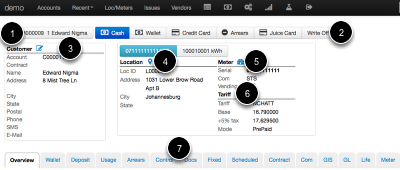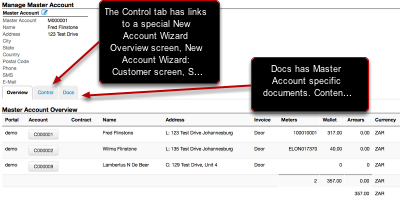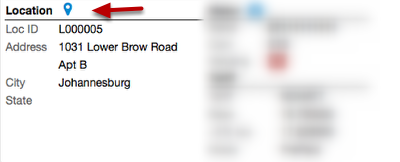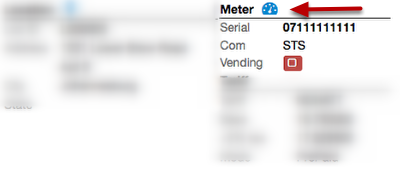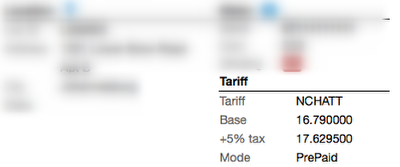Account Management
In an active customer account, system users will have the ability to edit and control the customer's account profile.
Account Level View
Not all of the options shown here will be available to all users.
- Master Account
- Quick Pay Buttons
- Customer at a glance
- Location at a glance
- Meter at a glance
- Tariff Overview
- Account Tabs
Master Account Management
Clicking on the Master Account button takes you to the manage Master Account screen. Notice the Master Account and the individual accounts are related, not copies of each other. If you change the one it will not affect the other. The only exception is if you update the Master Account, click on Control and then click Synchronize.
What is Quick Pay?
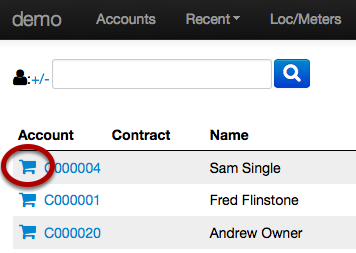
Quick Pay is a group of related account transactions that have to do with money. These transactions are used to purchase prepaid power and all sales are final. One Important link that's not shown in the Account Level view is the 'Shopping Cart' icon. Click this link is the same as clicking the blue Cash link in the Account view. Quick Pay is very important in Juice and will be cover in detail in it's own section.
Customer at a Glance
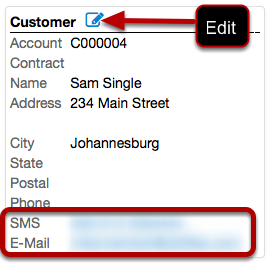
Customer Management is mostly informational with useful functions built-in.
- Edit will allow you to update customer information, preferences, or business logic for the customer (varies by deployment can be discounts or vending settings).
- SMS will allow a message to be sent to the customer's contact number(s).
- E-Mail is a 'mail-to: ' link, if you don't have an email client that supports this functionality please feel free to copy and paste the email address instead.
Location at a Glance
Similar to Customer, Location has a manage screen, it can be reached by clicking the Loc icon. A Loc ID is how the system refers to a Location and is used like an account number. The address should match the account physical address.
Meter at a Glance
Similar to Customer and Location, Meter has a manage screen, it can be reached by clicking the Meter icon. A meter serial number is how the system refers to a meter and is used like an account number. Com is short for communication; commonly used entries are metering technologies, meter brands, or communication network. Vending is either set to Enabled or Disabled.
Tariffs
Tariffs will be covered in detail in their own section. Tariffs will vary by deployment and can be extremely complex; this is a simple prepaid tariff example.
Account Tabs
Less common Account Tabs (and the Quick Pay buttons) will vary by user. The Account tabs will be covered in detail in their own section.