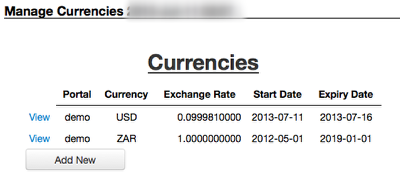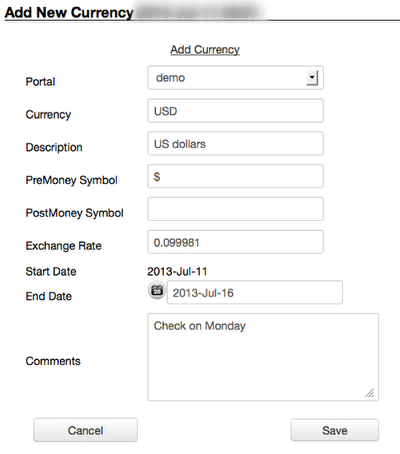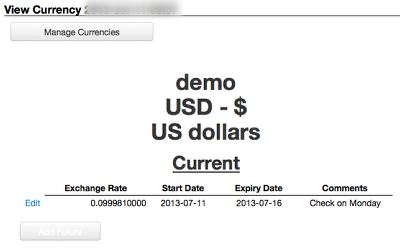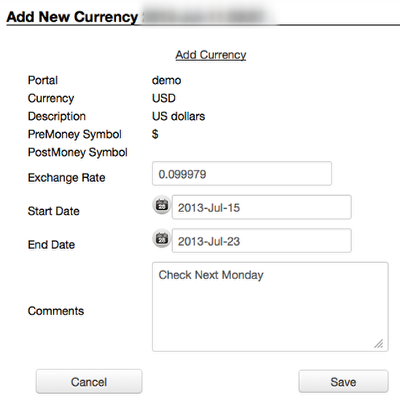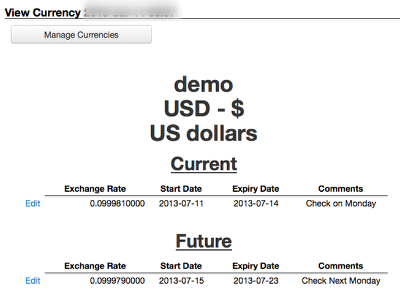Currency
One of Juice's main functions is to convert money into energy. In order to transact and support multiple currencies, Juice will require all new installation to create a currency.
Currency Overview
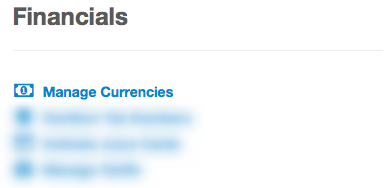
One of Juice's main functions is to convert money into energy. In order to transact and support multiple currencies, Juice will require all new installation to create a currency. While the system will have a 'default' currency, this is only a placeholder.
Note: Money will also display according to the system user's language. For example, if you logged into Juice in English, you would see one thousand euro displayed as €1,000.00 but in French as €1.000,00. This is for presentment only; the raw data is simply stored as numeric values.
Manage Currencies
The Currency Management link will bring you this page. Juice will display both current and expired currencies for this portal. Keep in mind a single currency will have multiple entries in a multiple currency system. This will allow conversion rates to be updated, stored, and retrieved.
For example I have currency ZAR and USD in a single system and 10.00 ZAR is equivalent of 1.00 USD this month. In 2010, the exchange rate was 10.00 ZAR to 1.32 USD. If I run a report for a single customer from 2010 to now I will see the correct conversion for the rate used at the time of the transaction instead of what the rates is now.
Juice will also require that any valid currency be active on this page. The default currency per portal should have an exchange rate of 1.00 (as it is the base for the exchange to the other currencies in the portal, if any).
Add New Currency
Clicking Add New from the Manage Currencies screen will allow us to create a new currency.
- Portal is the Juice portal using the new currency, normally the current portal.
- Currency is the three-character abbreviation of the currency.
- Description is the common name for the currency.
- PreMoney symbol is the symbol used before the number, like the dollar sign before one dollar ($1.00).
- PostMoney symbol is the symbol used after the number, like the cent sign after ninety-nine cents (99¢).
- Exchange rate is the rate compared to the portal default.
- Start date should be today or later.
- End date should be managed carefully; default currencies should have the date set far in the future. Additional currencies should be check regularly and updated accordingly.
- Comments should be used for anything of note related to the currency, such as the official exchange source used by your organization.
Click save when finished, this will return to the Manage Currencies screen.
View Currency
From the Manage Currencies screen clicking view lets you get a quick overview of past, present, and future currency entries for one currency.
Add Future Currency
Notice adding a future currency is very similar to adding a new currency. Most of the information is already filled out; just enter the updated rate and the effective date range. When the new rate is confirmed, click save.
Note: The new start date will update the Expiry Date of the current rate IF AND ONLY IF the new start date is earlier than the current expiry date.
Add Future Currency Confirmation
Since the rate will impact EVERY transaction processed in this portal please review any changes made to currency. Managing currencies is a permission granted by the system administrator. Before changing any entries in Currencies, we recommend running the System Users with Permission report with the currency permission selected. This will allow you to see whom, if anyone may have edited the currency since the last time they were updated. This is a critical system permission that should NOT be given out lightly.