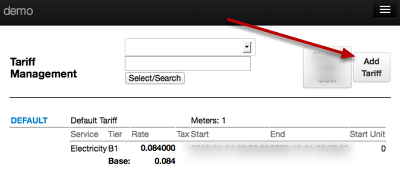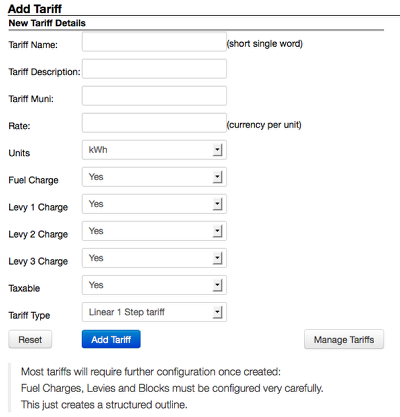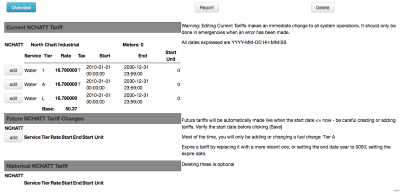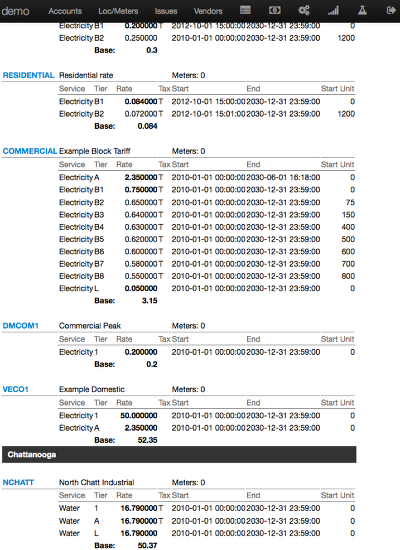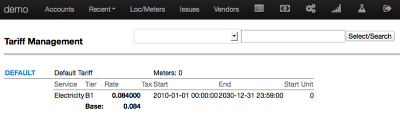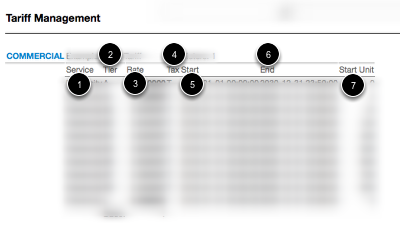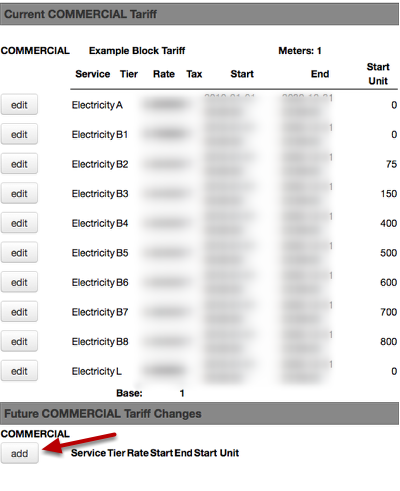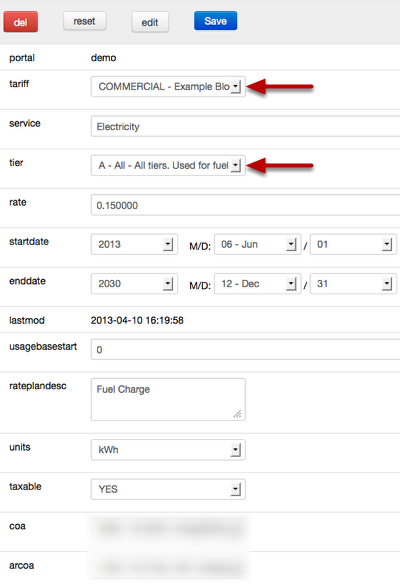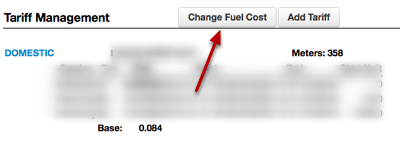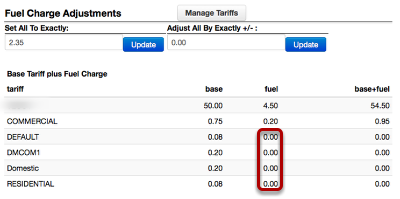Tariffs
Unlike postpaid systems, where invoices are issued after usage has taken place, prepayment requires we know the tariff ahead of time. By definition, STS prepayment converts money into kWh units when generating a token. It will be critical to have the tariff configured correctly. Since tariff structures vary from country to country we have made them highly configurable.
What is a Tariff?
A tariff is a set of charges for a service. It is the core of how a customer is billed or charged for services. Juice can handle multiple services: power (kWh), water (various units), gas (various units); essentially anything that can be metered and sold in units. Tariffs are attached to a meter. There are two basic tariff types, and some variations of those types are possible. Tariffs are categorized by the service, such as electricity or water, and tier. Initial tariff configuration is complex and is best configured by UtiliFlex. Once configured, values can easily be edited by the utility.
How do I create a Tariff?
Every installation must have a tariff to be able to convert money into energy. Manage your tariffs often and carefully. Tariff Management is a system critical permission; at least one person must have this permission at all times. Please run report 87, System User with Permission and check for users with perm = 'tariffs' to verify who can manage this portal's tariffs.
To add a tariff, a user with the correct permission just need to click on the Cogs icon, go to Billing, Tariffs, and then click on Add Tariff.
Add Tariff: New Tariff Details
This simple interface is a critical step in getting a production system running. Additional information about tariffs is available under Tariff Management Conceptual Breakdown.
- Tariff Name: This will be used for reporting and should be as short as possible while still making sense.
- Tariff Description: This will be used for presentment and will be on receipts and other documents.
- Tariff Muni: The region this tariff will cover; it's useful for reporting and grouping.
- Rate: The base tariff rate will be modified or replaced by other fields depending on final tariff configuration.
- Unit: Juice is designed to work with STS and AMI electric power, but will support a number of standard unit such as kL, kVAR, and BTU.
- Fuel Charge: Used to represent the added cost of diesel fuel used in power generation.
- Levy 1-3 Charge: Allows fine-tuning of additional charges added on to customer usage on a per unit basis.
- Taxable: Simple yes or no
- Tariff Type: Juice is able to support complex tariffs, depending on the selection made here some additional set-up may be required.
When finished Click Add Tariff.
Add Tariff: New Tariff Overview
After clicking Add Tariff Juice will take you to the Overview for the new Tariff. Please review and edit tariff if needed. Adding a future tariff is normally the best way to update a tariff.
New Tariff Review
Returning to the Tariff Management screen to give a final review is always a good idea. Notice the Tariff just created is using the Tariff Muni fields to be listed as a Chattanooga tariff. This does not impact how the tariff is applied, it will give a helpful reminder to users of where the tariff belongs.
How do I manage a Tariff?
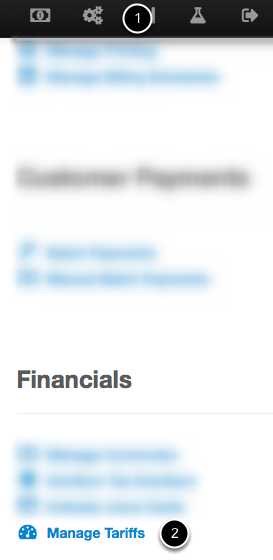
To keep things tidy, Juice keeps more advanced options in Cogs. Click the Cogs icon and then find the Tariffs link under Financials to manage Tariffs.
Tariff Management
During implementation the specific utility tariff structure will be reviewed and tested. Juice is designed to handle the more common tariff configurations; however modifications necessary to address any unusual tariff structures will be made in advance of deployment. Note: Within Juice, a tariff incorporates all standard charges affecting a class of consumer (including kWh, fuel, and standard charges). The specific setup is addressed in the Juice As-Installed documentation provided separately.
Tariff Management Conceptual Breakdown
Tariffs are overwhelming at first, but once you have a grasp of what each item does managing tariffs becomes much easier.
- Service is the type of service provided, such as electricity, water, or gas. If it can be reliably sold in units Juice can charge for it.
- Tier refers to how that line item is billed. Tiers can be added as needed to Juice, by default we have A (all, applied to all tiers reserved for fuel charges), Bx (block tariff listed as B1, B2 etc.), TOU (time of use listed as 1, 2, etc.), and L (levy, applied to all tiers).
- Rate is the amount billed per unit, normally kWh. Juice can have more unit types added and also includes kW, kL, and Btu.
- Tax refers to taxable (T) or not (blank).
- Start is the date the tier was made effective. THIS SHOULD NOT BE EDITED ONCE THE TARIFF IS IN PRODUCTION.
- End is the date the tier will expire. There should be special attention that the dates be set within reasonable ranges to avoid an expiration without a new tier ready to take it's place.
- Start Unit is the bottom threshold for that tier. Very important for block tariffs.
It's important to note that ranges and start units can lead to confusion. If a tariff has a tier with a range of 0-50 and one from 51 - 100 the start units are B1 at 0 and B2 at 51.
If you have another tariff that's a different rate for usage over 100 kWh the correct start units are 0 and 101, not 0 and 100.
If you have a third tariff that's billing everyone under 50 kWh at a different rate then the correct start units are 0 and 50.
Managing the Tariff
To Manage the tariff, click the name in the Tariff Management screen. The tariff is composed of tiers; the management of the tariff really comes down to maintaining tiers in place to accurately bill the customer. It's CRITICAL to note the tariffs are managed in advance. Editing Current Tariffs makes an immediate change to all system operations. It should only be done in emergencies when an error has been made.
Once you're ready to move forward click the add button.
Adding a Future Tariff
Once you have clicked the add button, you will see the tariff edit/add screen. Normally the start date would be later then today. Be careful when clicking the tariff and tier drop down menus, this can add a tier to a different tariff or a different type of tier than intended.
Future tariffs will be automatically made live when the start date is now or earlier. Verify the start date before clicking Save. Most of the time, you will only be adding or changing a fuel charge (Tier A). Expire a tariff by replacing it with a more recent one.
How do I use the Change Fuel Cost option?
Since the idea is that the tariff will reflect the cost of doing business, getting all customers to pay the same for fuel makes the most sense. To make managing several tariffs simple Juice has one interface to update or increment the fuel charges system wide. This is the exception to the rule "Do NOT edit current tariffs."
Fuel Charge Management
The interface gives you two simple options:
- Set the fuel charge the same across all tariffs*
- Increment the fuel charge by a real number (positive or negative)*
*These changes will ONLY affect tariffs that have a fuel charge tier.