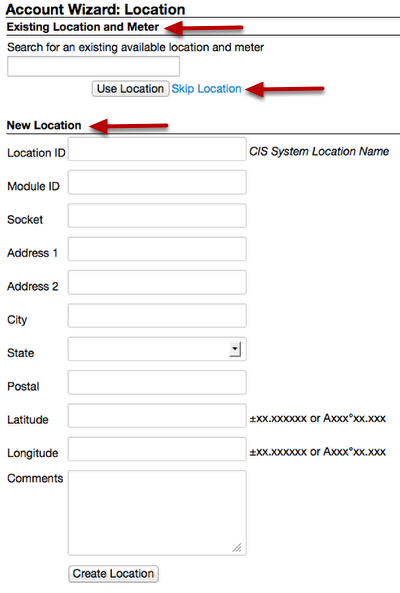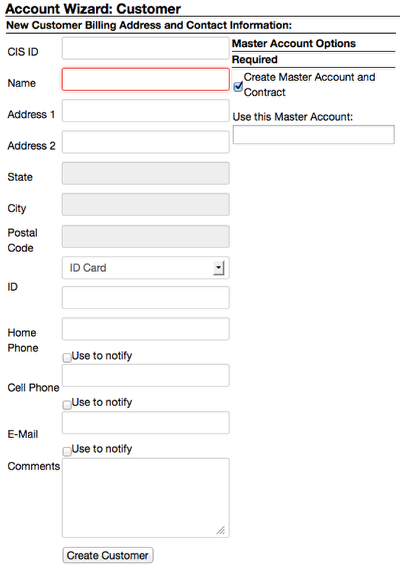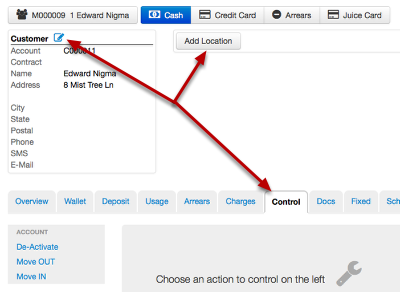How do I Create a Customer?
Customer on boarding will vary by installation and possibly by account type. This is a general overview which will show core Juice concepts that should be considered during on boarding.
New Customer Wizard
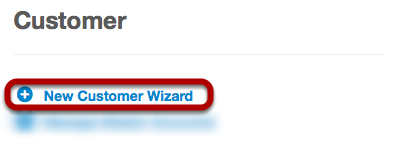
The Cogs menu uses a navigation submenu on the left. On boarding new customers uses a tool called 'New Customer Wizard' under the 'Customers' heading.
How do I get started?
From earlier you will remember the Cogs menu. It can be accessed by clicking the Cogs icon in the top menu bar.
Account Wizard: Location
A point of connection or 'Location' is requested but as you can see there are three different options.
- Using an existing location will be the most common step if the customer is moving to an address that has had service before.
- Skipping location will be used when the customer does not have an address yet, or the customer location is unknown.
- New Location is ideal when the point of connection has not been registered in Juice or an entirely new connection is created for this customer.
Account Wizard: Customer
Once the customer has a location, or the location is skipped, fill out as much information as possible about the customer. Juice supports several ways to contact customers such as IVR, sms, and email. CIS ID can be an account number or customer number from the legacy system (if applicable). 'Name' and 'Address 1' are the only required fields; they will have a red outline when in focus. Comments are internal and are stored as a single record as part of the customer record.
Account Wizard: Master Account
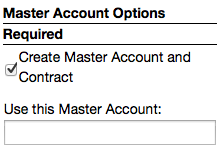
'Master Account' is a concept in Juice used to organize complex customers. Multiple accounts can be created and linked with a single Master Account, even if the individual accounts have different names.
For example, 'ACME Bank' may have an account for bank different locations with unique names for each account, such as 'South ACME Branch' or 'Downtown ACME Office'. These accounts would have unique names, but would be part of the 'ACME Bank' Master Account.
Account Wizard: Create
In this example an account was created with minimal information. Notice the icon to the right of 'Customer', this is the edit icon. Clicking here will allow more information to be added as it becomes available. The account also has some 'Control' tab functionality and the ability to add a new location in the main information section. This will allow you to add a Location from any tab.