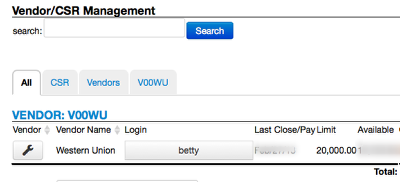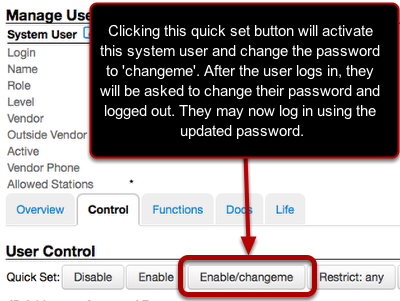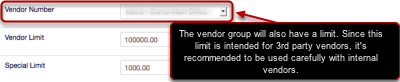Juice System Users
System users are non-customers that have access to the system, including utility staff as well as outside vendors. All staff needing to use Juice should have a personal login defined by the system administrator. System user can found using the Search System Users link.
What is a "system user"?
A person with a login is represented in Juice as a "system user". This can be a specific individual, with a login like 'betty', or a position, like 'csr2'. For accountability we recommend using personal logins.
All system users will need to have the following settings:
- Login: This will be the label assigned to this user in Juice.
- Name: This is the user's real name.
- Role: This defines the parts of the system this user will be able to access.
- Level: This will range from 0-70 for system users with 70 being reserved for commercial managers and system administrators.
- Vendor: The system user is a member of this group.
- Outside Vendor: This label will correspond with the vendor group, if the groups is internal, then the field should say No
- Active: Must say Yes for the user to login.
- Allowed Stations: This is the terminal used by the user. This allows granular control of access to Juice. For example, you may only want cashiers to access Juice while at work. In that case, you would enter their terminal's IP address. Note: Using the star * symbol will allow access from any machine on the intranet.
What is this number next to my login?
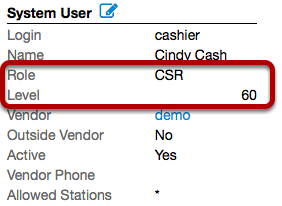
Access control is managed primarily by two fields: Security Level and Role. Front line employees are normally level 60, supervisors are normally 65, and managers are normally 70.
Juice also has a permission concept that helps fine-tune certain types of access (such as generating a tamper reset token). These permissions are managed internally by management or IT.
Password policy
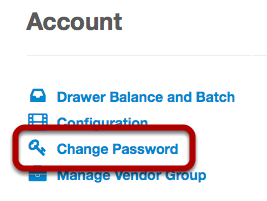
While the system can allow for generic logins, this is not recommended. Following this practice will do two things: it will make it more difficult to identify who is responsible for transactions and system activity and it will make users feel less responsible for their actions. During testing or pilot stages generic and shared logins may be in use. If this is the case, these users should be replaced as soon as practical. Generic logins are useful a templates for other users. Please see the 'How do I Create Users' section for information on templates and the clone user feature.
Passwords are stored in the database in encrypted format. Because of this, the system admin will not be able to see user passwords, but will be able to reset them. Juice does offer a password-aging feature; this feature will require all users to change their passwords in regular intervals. We also offer password complexity checking, such as requiring upper case letters, numbers, or special characters. Changing your password is available using the Cogs menu, then clicking on Change Password under Account.
I forgot my password!
To avoid unwanted access to the system Juice has several built-in safe guards such as asking you to login after changing your password. Juice does not have a password recovery tool. This will ensure the system administrator is able to keep track of active system users. If you're the system administrator, you can change a user's password by searching for the user and clicking the quick set button 'Enable/changeme' under the control tab.
What is my credit limit?
Juice user will have two personal limits, a special and a vendor limit. The special limit will be used for special transactions, like write offs. The vendor limit will be used for all customer-vending transactions. When either of the limits is reached, the user will not be able to transact until they perform a batch close.
Now what?
Now you are ready to use Juice! The system manager and administrators should review the configuration sections and all other users may skip to their respective sections. Or if you would like to understand more about what Juice does behind the scenes, feel free to continue reading.