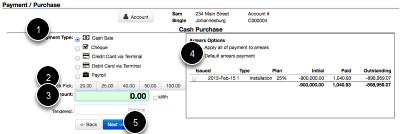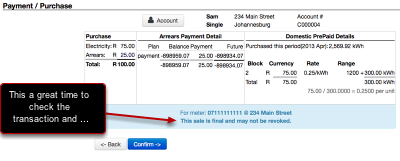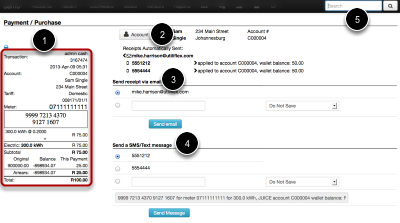Prepaid Vending Made Easy
Quick Pay is a term used in Juice for buying power. Sometimes it's just called 'QP'
What is the quickest way to pay?
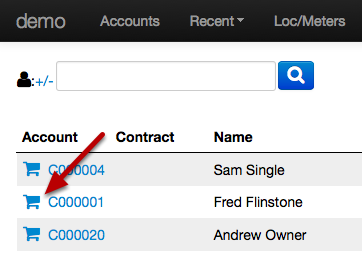
From the account search screen Juice has a linear, cashier oriented process. First, you search for the account you want. Then you click the Shopping Cart icon next to the one you want.
What is the Shopping Cart?
- Payment Type (required) is preselected as Cash
- Quick Pick (optional, click on an amount and it fills the Amount field)
- Amount (required) is 'in focus', once the page loads you can begin entering the amount to pay without clicking in the amount box.
- Arrears Options, if an arrears amount is due the default application is oldest to newest. Payments can also be applied to specific arrears (for example, if an arrears was being disputed).
- Next button takes you to the confirmation screen.
Are you sure you would like to make this payment?
The confirmation screen is very important; this is the last chance to change a transaction before STS tokens are generated or reconnect commands are sent. Click Confirm once ready
Confirmation Screen
While there are a lot of options, clicking the shopping cart icon took out quite a bit of work.
- Click the Shopping Cart
- Enter Payment Amount
- Click Next
- Click Confirm
- You're all done; notice in the upper right hand corner the search box is in focus, you can search for your next customer immediately.
This screen is unique per installation, in this example there is a receipt, a link back to the account, email, sms, and search interface.
Sending an SMS
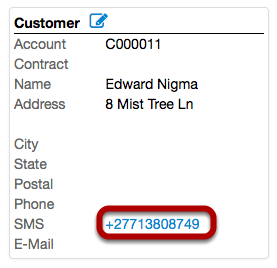
Customer's may need to have a token resent or other notifications. Juice allows you to send a custom message to a customer. Keep in mind Juice stores the contents and contact information the message was too. Selecting Do Not Save means the contact number/email is not saved but the message very much is.