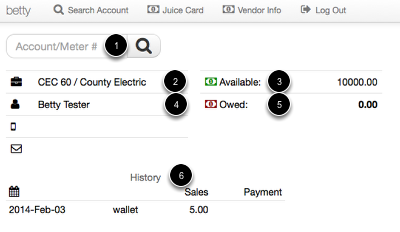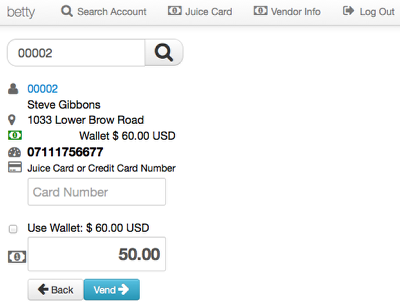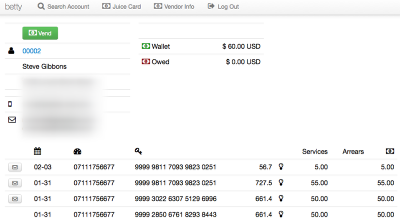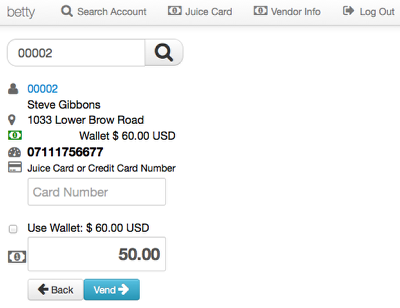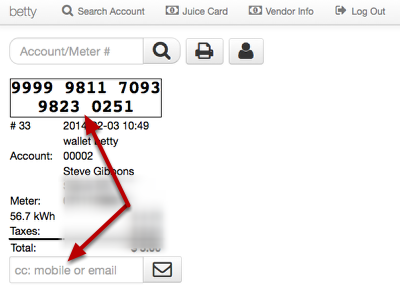Vend Portal
External vendors (3rd party vendors or utility vendors not on LAN) may use the vend portal for transactions and account look up.
Vend Overview
When accessing the vend portal key fields include:
- Customer search
- Vendor group information
- Amount available to vend
- Current login
- Amount owed to the utility
- Recent transactions
CSRs/Vendors have the ability to close their batch in Juice. Using the vend portal will close a daily batch automatically.
Customer Look-up
Customers are searchable using account or meter serial numbers. CSR/Vendors may need to access the account to confirm balance owed or view other account information. Clicking the blue link opens the customer account.
Customer Account Overview
After looking up a customer account, clicking on the account number will pull up an account view. From the account view, vendor have view only access to customer details including arrears, wallet balance, contact information, and recent transactions.
Resending Receipts
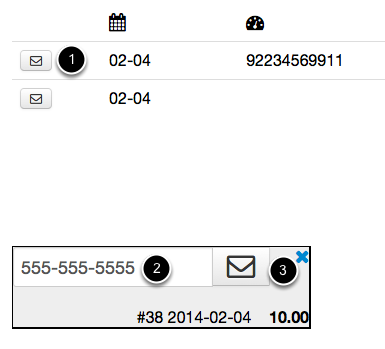
While viewing a customer account, past receipts can be sent out. To resend a copy of the receipt:
- Click on the envelope icon
- Enter a phone number or email
- Click the envelope icon in the pop-up
Vending
Once a customer is read to transact they can use a Juice card, credit card, wallet funds, or cash. Keep in mind, STS customers will need to enter any tokens generated by the transaction to add the credit to their meter.
Note: Any arrears will be paid first according to its payment plan. Cash transactions for STS meters generate a tokens. AMI transactions generate a wallet deposit.
Receipt
The receipt will print to the screen and send out a message alert(s) to the customer using the contact information on file. Using the 'cc:mobile or email' feature (in case someone else needs to enter a token at home) allows others to also receive the receipt. If the customer would like a printed receipt, click the printer icon to bring up the web browsers print dialogue.