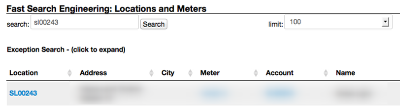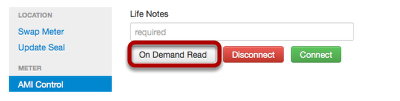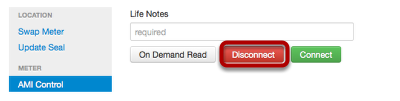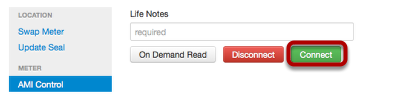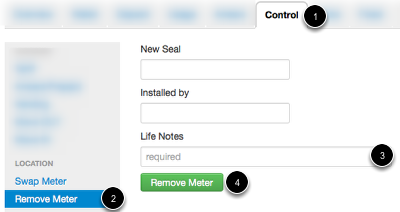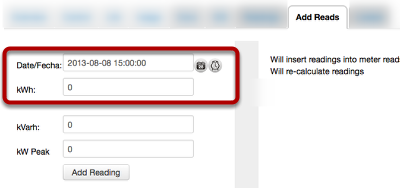AMI Meter Controls
Often the Engineering team will need to manage meters individually due to a wide array of reasons. These options will normally communicate with the meter. Response time will normally depend on server to meter communications, not Juice. (This means double clicking and/or reloading the page will not help.) All of the utilities here will be found in the manage meter screen under the control tab.
What is an On Demand Read?
AMI meters are 'smart meters' that rely on server-side management to validate reads, determine if the meter needs to be connect or disconnected, and more.
Most AMI meters support a function to request the last read (depending on the meter this may or may not be the CURRENT read). This is useful if a customer is moving out, being disconnected, or the meter is being swapped out.
To access On Demand Reads (and other AMI functions) first go to Loc/Meters and search for the meter serial number. Click on the correct meter to visit the manage meter screen.
Control Tab: On Demand Read
From manage meter, click on the Control Tab and AMI Control. From here enter a comment and click On Demand Read. This will send a command to the meter that requests a meter read. From here depending on the meter Juice will either get:
1) The current read
2) The last read from the head end system/data collector
3) Confirmation of request from AMI system
4) Error/No response
Control Tab: Disconnect
From manage meter click on the Control Tab and AMI Control. From here enter a comment and click Disconnect. This will send a command to the meter that requests a meter disconnect. From here depending on the meter Juice will either get:
1) Confirmation of request from AMI system (this may or may not include the new meter state)
2) Error message
3) No response
Control Tab: On Demand Read
From manage meter click on the Control Tab and AMI Control. From here enter a comment and click Connect. This will send a command to the meter that requests a meter connect. From here depending on the meter Juice will either get:
1) Confirmation of request from AMI system (this may or may not include the new meter state)
2) Error message
3) No response
Removing a Meter
In Juice a meter is assigned to a location and a customer. This grouping is referred to as a trinity. When it's being broken up there are several cases possible, such as a customer moving to a new home. In that case the meter and location will remain paired and the customer will have the same account with a new meter and location pair.
Another situation that may come up is that the meter may be defective or for some other reason needs to be pulled from the socket. In these cases the 'Remove meter from this location and customer' will allow the customer and location remain linked. This will make a new meter able to be added to the account easily. Another slightly different situation where this tool will be helpful is when a meter has been physically removed to replace another meter but the system still has it assigned to a socket. The meter can be unassigned from the location at any time before it's installed to the new location. Once it's physically connected to a new socket it NEEDS to be update in Juice.
Manual Meter Reads
Manual reads are possible in the case of communication failures or as an initial meter read (if the meter is not starting at 0 kWh). If this is the case, please enter the date/time and kWh reading, without commas or spaces and hit [Submit]. If needed for tariff calculation kVarh and kW Peak may also be used for manual reads.