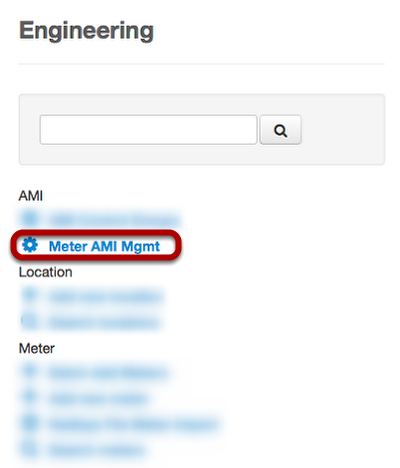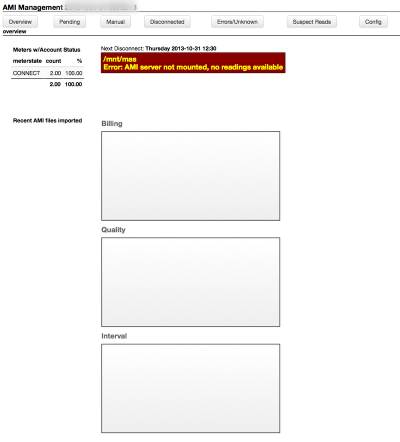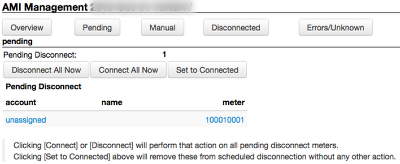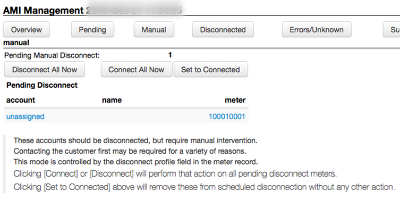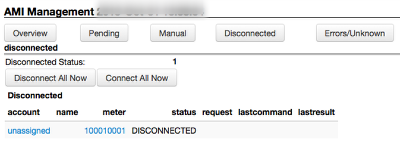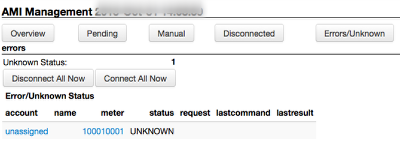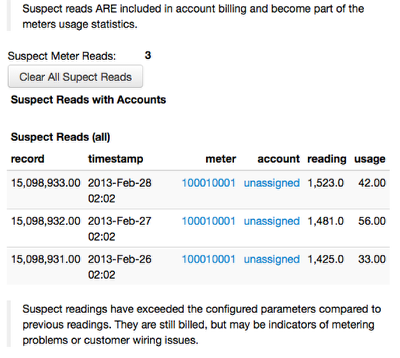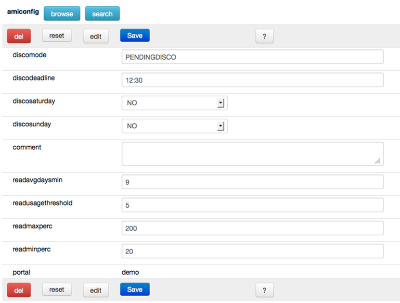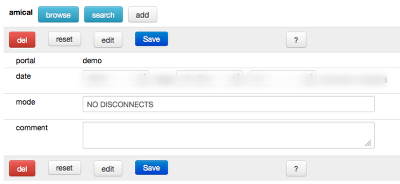AMI System Management
Juice allows Engineering teams to parameterize disconnections, send batch commands, and review system status for AMI head end(s).
Meter AMI Mgmt
To access AMI Management, go to Cogs, Engineering, and AMI. Then click the Meter AMI Mgmt link.
AMI meters in Juice will be in one of the following states:
- Connect: This meter has been sent a connect command
- Connected: This meter has confirmed it is connected
- Pending: This meter is scheduled as part of a disconnect cycle to be disconnected
- Disconnect: This meter has been sent a disconnect command
- Disconnected: This meter has confirmed it is disconnected
- Unknown: This meter does not match the expected meter state
AMI Management Overview
The Overview screen will have useful detail in a live system. The red error message (pictured, says "/mnt/mas Error: AMI server not mounted, no reading available") should only display if there is a serious problem. If you see this in a live system, please report it to your local IT department immediately. Left to right buttons are: Overview (current screen), Pending, Manual, Disconnected, Errors/Unknown, Suspect Reads, and Config.
Pending Disconnect
The pending screen will display meters that are in a pending state in Juice. The actual meter state in the head end system will not match Juice at this stage. At the 'Next Disconnect' time from the overview screen, these meters will have a disconnect command sent to them. After getting a confirmation from the head end system, Juice will then change the meters from a pending state to match the head end system as 'Disconnected' or 'Unknown'.
If a meter is listed on the Pending screen and the 'Disconnect All Now" button is clicked, a disconnection command will be sent for each meter. If a meter is listed on the Pending screen and the 'Connect All Now" button is clicked, a connection command will be sent for each meter. If a meter is listed on the Pending screen and the 'Set to Connected" button is clicked, Juice will update the meter state to connected without communicating with the head end system for each meter.
Manual Disconnect
Juice has a special class of customer that may only be disconnected manually. This class will be useful for hospitals or other special accounts that would not be possible or practical to disconnect for various reasons. The interface has the same functionality as the Pending screen. Keep in mind the accounts may be sent an individual disconnection from the meter control screen.
Disconnected
Disconnected will display meters that have been sent a disconnect command and have been confirmed as disconnected. A batch disconnect or connect command may be sent to these meters by selecting the appropriate button.
Errors/Unknown
Juice sends commands to a head end system, if for any reason that system or meter does not match what Juice expects, then the meter will be assigned an 'UNKNOWN' status. To correct these errors often some individual checking may be required. If needed, all meters may be sent batch disconnect or connect commands.
Suspect Reads
Suspect reads will be identified as 'SUSPECT' using the historical data and parameters in the 'Config' menu.
Config Display
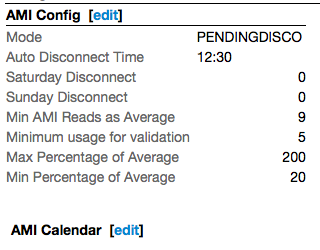
Engineering will be able to set a configuration profile and calendar. Clicking the 'edit' links will allow the creation or modification of a profile.
AMI Config Profile
An AMI configuration profile will consist of the following:
- Mode (discomode): Valid options include 'Default', 'Realtime', 'Manual', and 'Pending' (Default must be configured by installation, Realtime will disconnect customer as soon as they meet minimum disconnection criteria, Manual will not automatically send disconnect commands but will flag customer accounts for disconnection, and Pending will queue customers to be disconnected on a set schedule)
- Auto Disconnect Time (discodeadline): 24 hour time format (HH:MM), this field is used to determine the start of the disconnection cycle (for example: 13:01 is treated as 1:00 pm server time)
- Saturday Disconnect (discosaturday): 'Boolean' field which may be used to skip disconnections over the weekend
- Sunday Disconnect (discosunday): 'Boolean' field which may be used to skip disconnections over the weekend
- Min AMI Reads as Average (readavgdaysmin): Count of how many reads within a seven day period is average for your installation (for example, if meters are checked every 15 min then with a 100% communication success rate, each active meter should have 672 reads a week)
- Minimum usage for validation (readusagethreshold): Minimum usage in kWh for a read to be validated
- Max Percentage of Average (readmaxperc): Upper limit used to compare the seven day average consumption per read
- Min Percentage of Average (readminperc): Lower limit used to compare the seven day average consumption per read
- (portal): Set to current system portal, cannot be edited
AMI Calendar
The default holiday schedule for Juice is blank. Each installation has the option of creating specific days where AMI customers will not be automatically disconnected (entries in the calendar ONLY prevent disconnections). The date is the only data used by Juice, the mode and comment fields are for user information only (for example, you may not type 'Realtime' and cause Juice to create a specific date were customers are disconnected immediately).