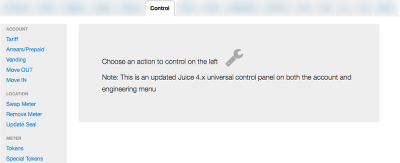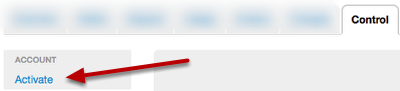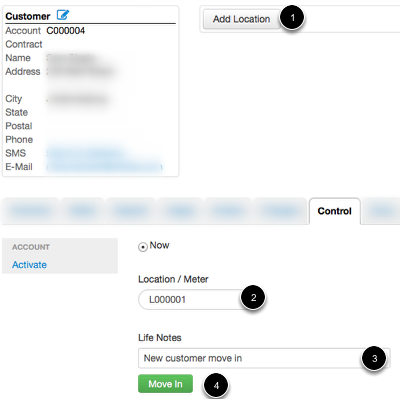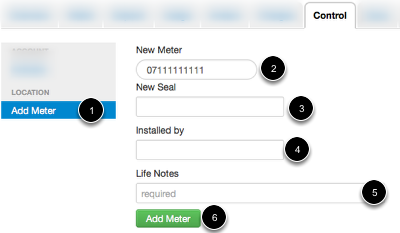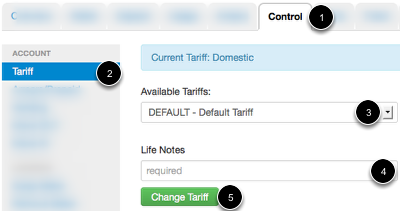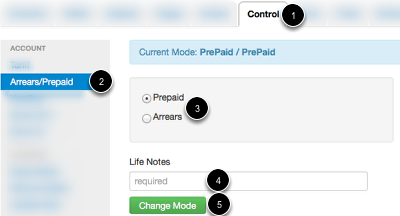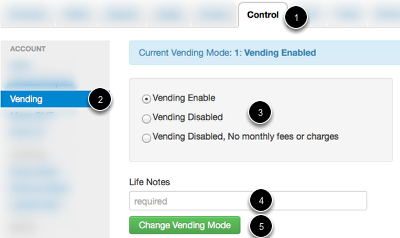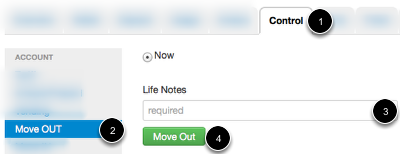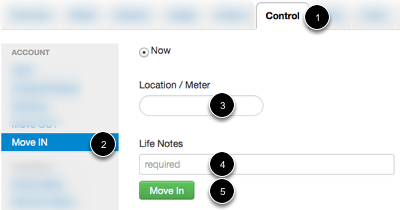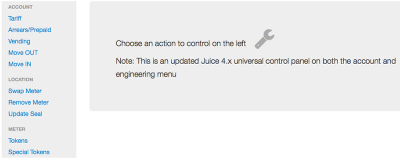Account Controls
Engineering will have very specific access to an account. This access will be useful for adding or removing a meter or location to an account. All of the below steps will be accessed from the manager account screen under the Control tab.
Control Overview
You will notice the options available and the options in your system may vary; two reasons:
- The left hand menu will reflect your deployment (STS options, AMI options, or both)
- The left hand menu will reflect your permissions (You may be able to update a seal but not remove a meter)
Please read the descriptions carefully before making changes, as several will update multiple records with one click. The following sections will assume the button for the action was clicked.
Control: Activate
Activate will allow a customer to vend and assign meters and locations to this customer. The account status is also changed to active. Keep in mind this does NOT undo a deactivation. The meter and location are still unassigned; the tariff is not set, so vending is possible but not available yet.
Control: Add Location
The Add Location button should be used when a new customer is added to the system with a new location or unassigned location (locations that have no account assigned). Clicking Add location will update both customer and location records (and possible meter records if paired with the location).
Control: Add Meter
Like Add Location this will assigned a customer a location. The difference is the location is already paired with a meter (which may or may not have a tariff configured). Notice the system will complete serial numbers that are not assigned to a customer as you type (2). Like other parts of Juice, Life Notes are required. Once filled out, click Add Meter/Location to create a trinity linked account.
Control: Tariff
The tariff will be associated to the meter/location pair. The tariff assignment is simple, simple select the correct tariff (3), add a Life Note (4), and click the Change Tariff button (5).
Control: Payment Mode
Payment mode specifically refers to changing a customer from postpaid to prepaid (or prepaid to postpaid, but this rarely done). If your installation does not support postpaid this option will not be available.
Juice natively supports post payment, no secondary system or migration is required. In fact, a customer may use a master account to have a prepayment and post payment account in one system.
Control: Vending Control
Vending is managed on a per meter basis. Some installation will not have a fee associated with this type of action; in those cases we can remove the button. Otherwise, simply enter a reason for the change and click the corresponding button.
Control: Move Out
Move out is normally the option that should be selected when a customer is leaving your service area, moving, or closing the account. Since it unassigns the location and meter they can be added back to inventory (or reassigned) but the customer's account will still show up in reports. For commercial reasons if the customer still owes money or is expected to transact in the future use Move Out.
Control: Move In
Move In allows an account to have a new meter/location pair added. Locations may be added with or without a meter, but a meter should only be assigned to a customer after it's been assigned to a location.
Control: Location and Meter
Location and Meter options will be available for engineering functions and control. The options will vary depending on the meter type and your permissions. Please review the Location, SMS, and AMI documentation for details on how to use engineering tools.