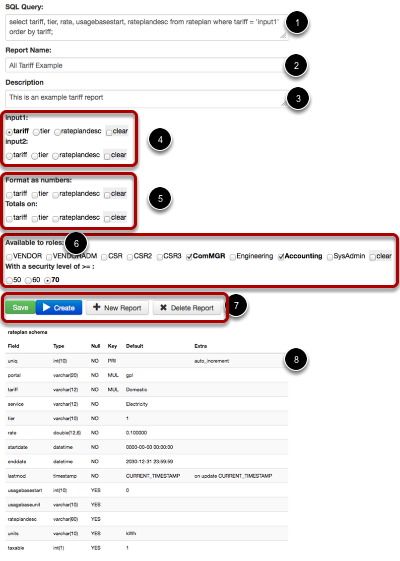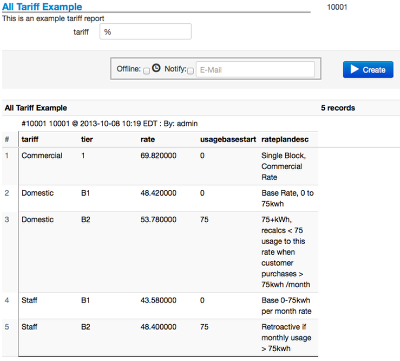Report Creation
Adding Reports
Advanced users are able to create simple reports on the fly. To effectively create meaningful reports users will need to have an understanding of SQL and the Juice database schema.
The rules
As you can imagine, allowing everyone to create customer reports sounds wonderful, except that most users would be making small tweaks to the same handful of reports as everyone else. For this reason, only a few system users should be given access to report creation.
These users will need to have a 70 security level and "Edit Local Reports" permission. On top of that specific SQL commands have been disabled such as 'update', 'delete', 'create' and more.
How do you create a report?
- Using correct mysql syntax and schema for the table being queried write your statement.
- Using a unique and descriptive name, assign a name to this report.
- Add a description to help guide users of you report. The description may explain what the desired outcome of the report may be, what the inputs represent, or instructions on what to do with the output.
- Inputs are fields to match your statement; selecting clear will removed the radio button selection on a save.
- Some columns are automatically formatted as numbers. The rest may be formatted as numbers by clicking the corresponding check box.
- Access control by role and security level is assigned here.
- Save will save the current version of the report. Create will generate a report with the last saved data (if save was not clicked changes will be lost). New report will open a separate new report. Delete report will delete the report being worked on.
- This section displays recognized table schema, similar to MySQL DESCRIBE function.
Finished Product
Just like a regular Juice reports, user created reports will have the same output options (html, xls, and csv) and are available under reports as "[system] Local Reports".