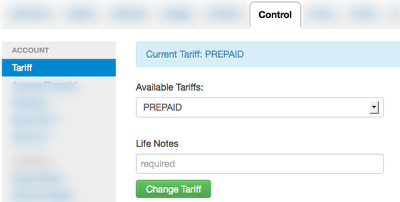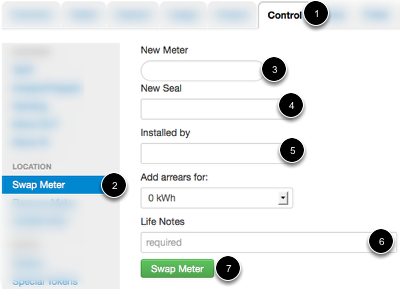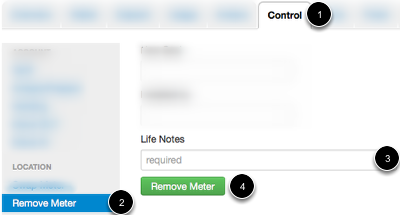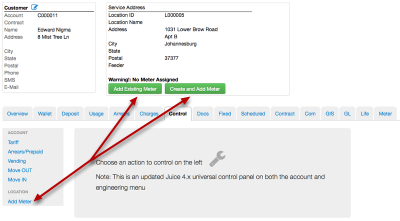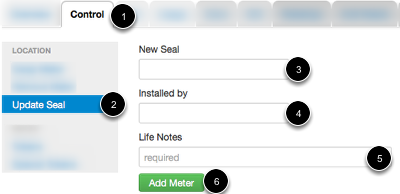Location Controls
In Juice a meter is assigned to a location and a customer. This grouping is referred to as a trinity. When it's being broken up there are several cases possible, such as a customer moving to a new home. In that case the meter and location will remain paired and the customer will have the same account with a new meter and location pair.
In Juice, the meter is installed and removed from the location. This can be done under the manage location screen in the control tab.
Adding a Tariff
Juice transactions require a valid tariff in place. As the tariff will vary from one installation to the next, please review local documentation for the correct tariff to assign to customers. Once configured, the tariff will be shared by the location and meter. A customer may be assigned multiple location and meter pairs with different tariffs.
Swap Meter
Swapping a meter allows a new meter to be added to the account easily. It would be useful when a meter has been physically removed to replace another meter but the system still has it assigned to a socket. The meter can be unassigned from the location at any time before it's installed to the new location. Once it's physically connected to a new socket it NEEDS to be updated in Juice.
- Click Control
- Click Swamp Meter
- Enter the serial number for the new or currently unassigned meter
- Enter the new seal number
- Enter the installer's name
- Add Life Notes
- Click green Swap Meter button
This will remove the existing meter and assigned the new meter to this location in one step.
Remove Meter
Meters are removed for a number of reasons both technical and commercial. Whenever a meter is removed from a location, if it's also associated with an account, then it will be removed from there also. Therefore, any reads on the meter should be invoiced (if postpaid/credit control) before the meter is moved out.
- Click Control
- Click Remove Meter
- Add Life Notes
- Click green Remove Meter button
NOTE: This will remove the meter. DO NOT click this option unless the meter is to be moved out as this will unassigned the meter from the customer and location it's currently assigned to.
Install Meter
Unassigned meters will be available for installation. This should normally be processed after the physical installation takes place.
Depending on the situation, meters may be installed to a paired Customer/Location from any of the links pictured.
NOTE: Create and Add Meter will require a new meter NOT currently in the system.
NOTE 2: STS meters may have 5 kWh preloaded, if this is the case, click the 5 kWh radio button to add this to the account as an arrears.
Replace Seals
Seals are an inexpensive method of tamper detection and properly implemented, provide a low level of security for meters.
- Click Control
- Click Update Seal
- Enter the new seal number
- Enter the installer's name
- Add Life Notes
- Click Add Meter