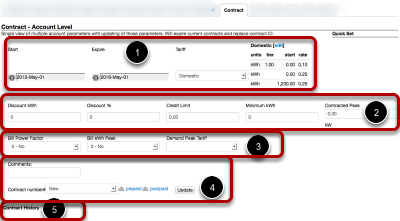Contract Tab
Customer may have a contract with the utility to describe the service if the tariff does not have all the business logic need to describe the customer.
Account level view
A customer will have a complex account if it needs all these fields. Since there are so many options each section will be reviewed individually as "Contract section X"
Contract section 1
- This is the effective date of the contact; the icon to the left of the field pulls up a calendar that can be used to select the date. It will default to the first day of the current month.
- This is final effective date of the contact; the icon to the left of the fields pulls up a calendar that can be used to select the date. This field defaults to three years after the start date.
- This section will allow you to pick the customer tariff. Keep in mind the tariff must match the customer's existing equipment and service needs.
Contract section 2
- This section allows the customer a fixed amount of power (in kWh) they can purchase monthly for a lower rate.
- This section applied a discount to all electricity purchases. This is an unlimited discount.
- Credit Limit will disconnect a customer once they reach an amount greater than the specified amount (in currency).
- This is a minimum monthly charge in kWh, which will vary according to the customer tariff.
- Tariffs can have different rates if a customer reaches a specific amount. This rate is different for each customer and is normally ONLY billed for commercial customers.
Contract section 3
All of these items are normally only configured for commercial customers.
- Power factor is not billed by default but it can be configured on a customer-by-customer basis.
- KWh peak charges are not billed by default but can be configured on a customer-by-customer basis.
- Demand peak can be charged with a special tariff (not available as a default tariff). It must be selected as part of the customer contact.
Contract section 4
- Comments will help explain the contract; it can include the people who are agreeing to the terms, or any relevant commercial information.
- Contract number will allow these changes to be saved as either a new contact (default) or from the drop down menu modify an existing contact. If a contact is being modified remember to fill out all the required fields to avoid updating a field with the default input for that field.
- Prepaid and Postpaid here will allow different forms to print depending on the customer configuration. This has no impact on the customer configuration or account.
- Update will save the settings for this customer as a contact.
Contract section 5
This section will list all current and previous contracts for this customer.