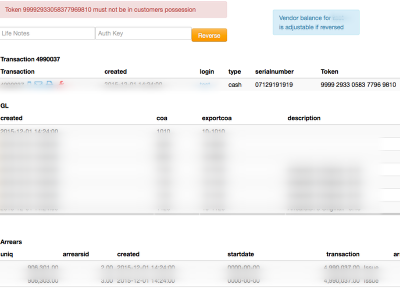Reversals
To help address the complex nature of a prepaid transaction, reversals allow commercial staff to address the various interactions related to a financial transaction in Juice.
Permission Based Access
Reversals should be a rare exception in a normal deployment. Generally, prepaid sales are final and should be treated as such. However at least one person should be able to handle these corner cases. For that team member to process a reversal, they will need to have the Reverse Transactions permission pictured here. This permission is listed under the Vending subheading (Cogs -> System User search -> Functions -> Vending -> Reverse Transactions).
Red Wrench
Once the permission is granted, users will then see a Red Wrench icon next to recent transactions (Account view -> Overview). This view shows a cash STS transaction which resulted in a token being generated.
Pending Reversal
Clicking the Red Wrench will then show the transaction details. This example transaction has components applied to both electricity and an arrears balance. General ledger entries are also available for review. To complete the reversal the user must enter the reason for the reversal in Life Notes. Auth Key is intended for deployments using keychain devices, but is a required field for all reversals. If the deployment does not use keychain devices, please enter the transaction ID. To execute the reversal, click Reverse.
Successful Reversal
After a successful reversal a new transaction will be generated to 'balance' the original transaction (along with general ledger entries and other associated transactions). Additionally the original transaction will have a new sub-status, "REVERSED", and the token will be reset to all zeros.